Backing Up and Restoring Your Boating Suite Data
The following instructions will walk you through the steps required to backup and restore your Boating Suite data.
Note: You must connect your device to your computer. On a Mac with macOS Catalina 10.15, open Finder. On a Mac with macOS Mojave 10.14 or earlier, or on a PC, open iTunes..
Backing Up Your Data
- Launch Boating Suite on your device.
- Click on the Settings icon in the bottom right corner of the screen.
- Click the Backup button. You will get a confirmation that a backup file was created.
- Connect your device to your computer via the device's USB cable.
- Launch Finder or iTunes on your computer, depending on your version of MacOS or Windows.
- Locate your device in Finder or iTunes, select your device then click on the Files tab if using Finder, or the Apps tab if using iTunes.
- In Finder, select the triangle next to Boating Suite to view the available files.
(In iTunes, scroll towards the bottom of the Apps page and you will see a section titled File Sharing. Select Boating Suite to view the available files.) - In Finder or iTunes, select your Boating Suite backup and drag it to your desktop or another folder.
- Verify that the file was successfully saved to your desktop.
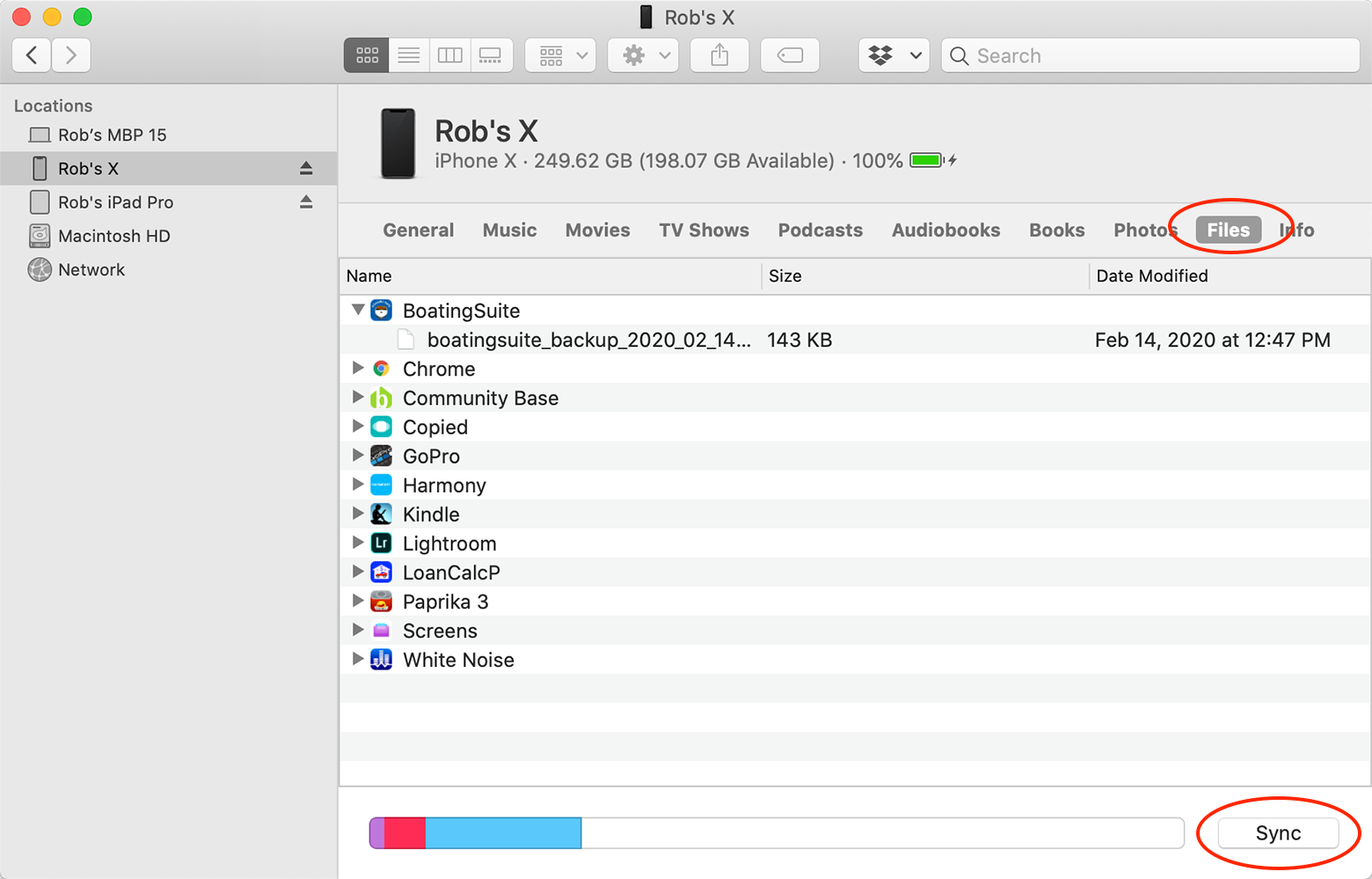
Restoring Your Backup File
- Find the backup file that you saved to your computer's desktop.
- Rename this file "boatingsuite.bak.restore" (without the quotes)
- Connect your device to your computer and launch Finder or iTunes.
- Locate your device in Finder or iTunes, select your device then click on the Files tab if using Finder, or the Apps tab if using iTunes.
- In Finder, locate Boating Suite in the Files tab. Drag the boatingsuite.bak.restore file onto the Boating Suite app in Finder.
(If using iTunes, scroll towards the bottom of the Apps page and you will see a section titled File Sharing. Select Boating Suite in the left column. Drag the file boatingsuite.bak.restore into the right column on iTunes labeled "Boating Suite Documents" in the File Sharing section.) - Click the Sync button in Finder or iTunes to sync your backup file back to Boating Suite.
- After the sync is complete, disconnect your device from your computer.
- Launch Boating Suite on your device.
- If you see the Welcome screen when launching Boating Suite, click the Restore button. Otherwise, click on the Settings icon in the bottom right corner of the screen then select Restore.
- You will get a confirmation message that your backup file was successfully restored.
- If you get an error message, check to be sure your backup file was properly named and try again.